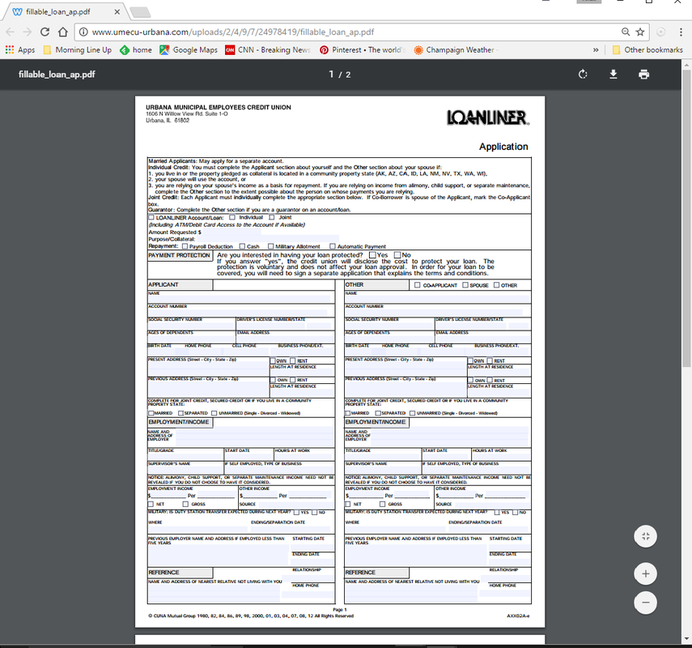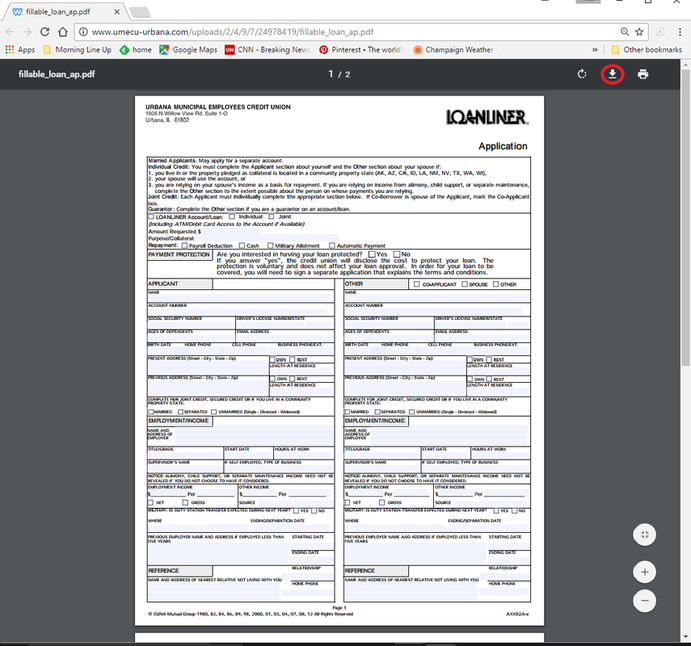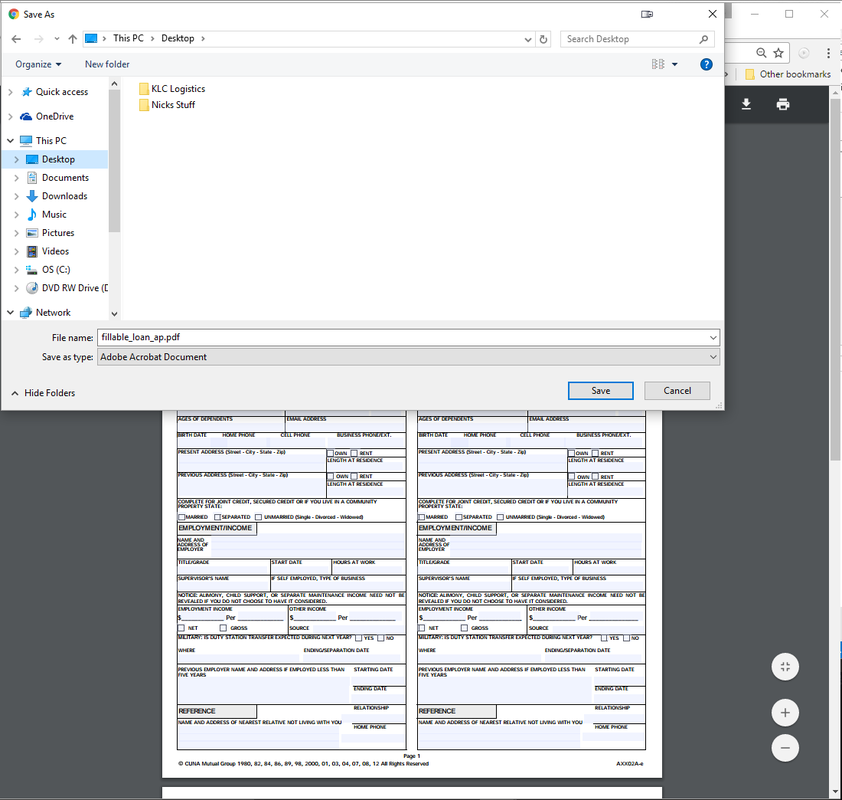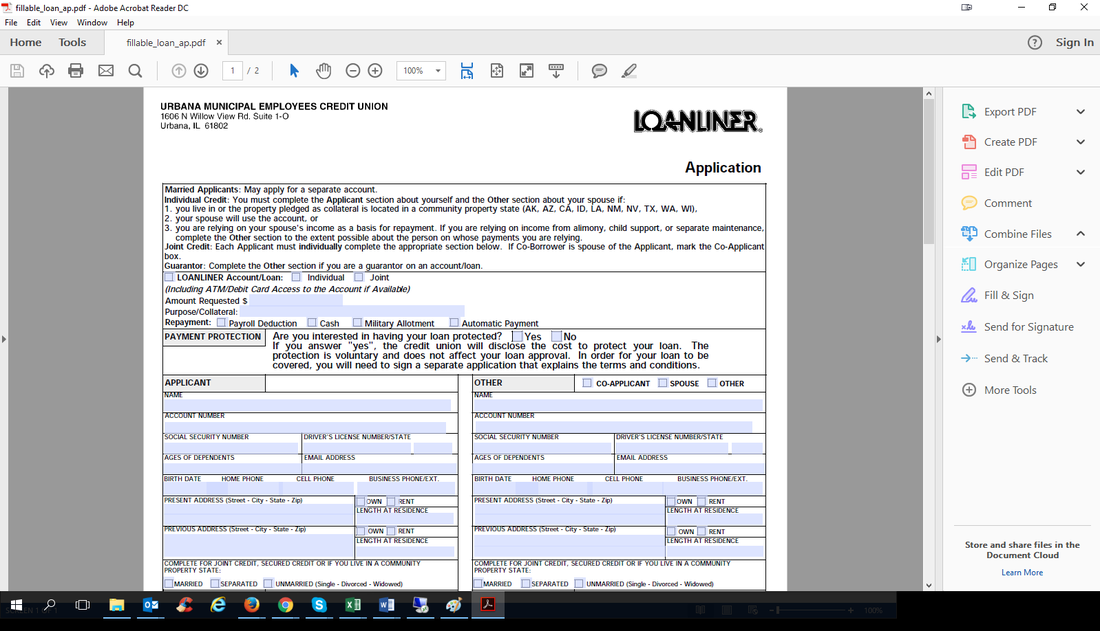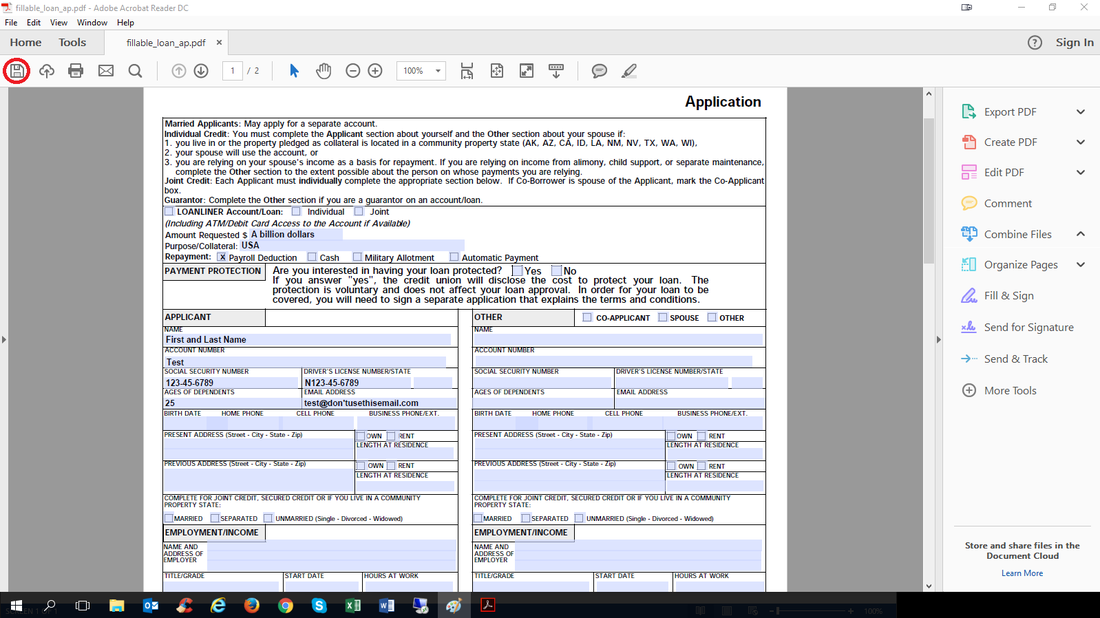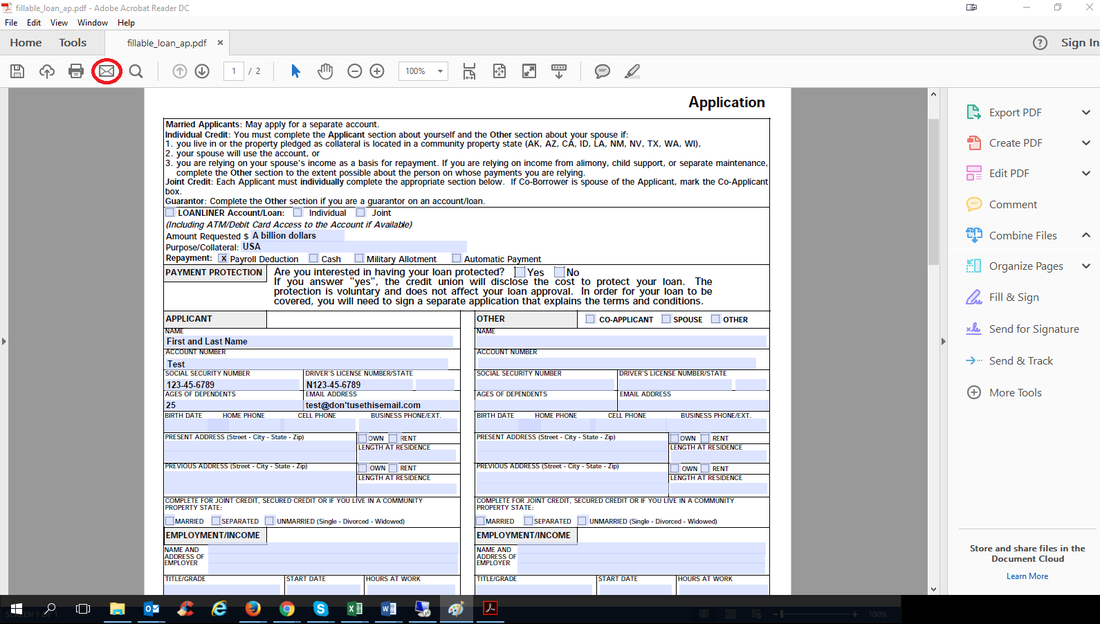Step One
Now that you've clicked the link, it should open the Loan App in a webpage. It should look like the picture below.
Step Two
Then click on the "download" icon as shown with a red circle in the picture below.
Step Three
You then need to save the Loan Application to your computer. You can name it anything you want.
Step Four
The Loan Application should then open up in the Adobe Acrobat Reader program as seen below. If you don't have the current version of Adobe it can be downloaded for free from https://get.adobe.com/reader/
Step Five
Then proceed to fill out the highlighted areas that ask for your input. DO NOT sign the application because you will do that at the UMECU office. Then make sure you save it again by clicking on the disk icon like the one circled below.
Step Six
Then simply click on the envelope icon, like the one circled below, and your computer should attach the Loan Application to an email. Fill in the "to" line of your email with [email protected] and hit send.
Please feel free to call us at (217) 337-0240 if you have any questions.